Highlights
- Bi-directional Tekla & Revit link:
- Direct as well as file-based transfer
- Import and export of the whole model or its selected part
- Update of the model (after modifications)
- Easy mapping of materials and cross-sections (support of EC)
- Reinforcement import and export
- Allplan Bimplus connection:
- Both structural and analysis models are kept in the same project
- Analytic model is created automatically from the structural model
- Conversion of general shapes to structural elements (beams, columns, plates, and walls)
- Merging of two SCIA Engineer projects with full control over differences
SCIA Engineer is a powerful solution not only for structural analysis itself, but it also features extensive interoperability options. There are various kinds of options, we can divide them into two categories - Open and Closed BIM. The Open BIM is based on the exchange of data via the IFC format whereas the Closed BIM is based on proprietary links with other software. An example of the latter is our Revit and Tekla link.
REVIT Link
This link allows for transfer of a 3D model between Revit and SCIA Engineer.
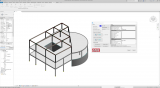
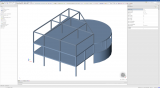
The work with the link is easy. You just need to install the plug-in into Revit. Once installed, you can use it. The link is always compatible with the last two versions of major releases of both SCIA Engineer and Revit. The link is bi-directional, so that you can update your model from both sides. You have the option to make a direct transfer of the model or transfer via a file export. The benefit of the direct transfer is that you can work with the model in Revit and SCIA Engineer simultaneously and update it when needed. On the other hand, the benefit of the file export is that you can send your model to your colleague who may be experienced in using the other application.
A general feature and advantage of the link is that you can transfer the whole model or just a selected part. Therefore, you can have more analytical models for one structure, e.g. a steel part, a concrete part etc. You can follow the progress of the transfer in a dialogue window where you see which elements have been transferred. At the end of the transfer, you can also display the whole transfer report and save it.
You can select which national standard is used in SCIA Engineer for materials and cross-sections. Your choice is respected during the transfer in mapping of materials and cross-sections. The link helps you easily create mapping between the materials used in the Revit project and in the SCIA Engineer project. The same applied to cross-sections where the predefined mapping table is created. This mapping table contains steel profiles. Parametric profiles have to be mapped due to the various dimensions. When you create your mapping table, it is saved with the project.
Current link transfers:
- 1D as well as 2D elements,
- isolated as well as wall foundation (pad foundation and foundation strip)
- foundation slabs,
- virtual joist
- composite deck
- openings in 1D as well as 2D members
- defined load combination and load cases
- point, line and surface load
- supports
- floors (storeys)
- calculated results from SCIA Engineer
- Export reinforcement for beams and columns as well as slabs and walls from SCIA Engineer to Revit (user defined - 1D, 2D, converted reinforcement for 1D elements, free bars)
- Import of reinforcement for beams and columns from Revit to SCIA Engineer.
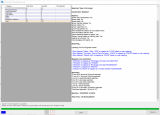
You can watch a detailed explanation of the Revit link in our webinars:


Tekla link
The work with the link is easy. You just need to install the plug-in into Tekla Structures. Once installed, you can use it. The link is always compatible with the last two versions of major releases of both SCIA Engineer and Tekla Structures. The link is bi-directional, so that you can update your model from both sides. You have the option to make a direct transfer of the model or transfer via a file export. The benefit of the direct transfer is that you can work with the model in Tekla Structures and SCIA Engineer simultaneously and update it when needed. On the other hand, the benefit of the file export is that you can send your model to your colleague who may be experienced in using the other application.
A general feature and advantage of the link is that you can transfer the whole model or just a selected part. Therefore, you can have more analytical models for one structure, e.g. a steel part, a concrete part etc. You can follow the progress of the transfer in a dialogue window where you see which elements have been transferred. At the end of the transfer, you can also display the whole transfer report and save it.
You can select which national standard is used in SCIA Engineer for materials and cross-sections. Your choice is respected during the transfer in mapping of materials and cross-sections. The link helps you easily create mapping between the materials used in the Tekla Structures project and in the SCIA Engineer project. The same applied to cross-sections where the predefined mapping table is created. This mapping table contains steel profiles. Parametric profiles have to be mapped due to the various dimensions. When you create your mapping table, it is saved with the project.
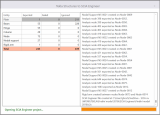
Current link can transfer
- 1D as well as 2D elements,
- constraints / support
- hinges
- rigid links
- export of reinforcement for beams and columns (user reinforcement, converted reinforcement and freebars) from SCIA Engineer to Tekla
- export of 2D reinforcement from SCIA Engineer to Tekla
- Import of reinforcement for beams and columns from Tekla to SCIA Engineer
- Import of paired cross-section from Tekla to SCIA Engineer
For more information about the Tekla Structures link, watch our webinar:

BIM toolbox
SCIA Engineer supports interoperability and BIM workflows. BIM toolbox increases your BIM-productivity especially during the exchange of data between CAD and CAE applications and/or between two CAE products. The toolbox offers automatic conversion of general solids to 1D and 2D members, automatic conversion of a structural model to an analysis model, and update of projects. One part of the toolbox is also the Allplan Bimplus connection that connects your project to the Allplan Bimplus portal and allows you to use portal’s powerful tools like task management, BCF etc.
Member Recognizer
The member recognizer allows you to convert general solids imported using the IFC solid representation into native SCIA Engineer entities. You can convert
- A solid into a beam/column (1D member)
- A solid into a plate/wall (2D member)
- A part of a general solid into a member
- A beam/slab into general solid
The conversion algorithm can be fully automatic or it can be set to only detect straight prismatic beams.


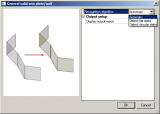
Conversion of a structural model to an analytical model
The BIM toolbox converts a structural model to an analytical one. In the first step centroidal planes and centroidal axes of structural elements are determined. These planes are then used for alignment. You as a user has the possibility to select what is called master planes. They serve as entities to which other entities are aligned. The process is semi-automated while you still have full control over it. Individual alignment steps are highlighted in a preview before they are really performed. This way you can see the effect of the alignment steps.

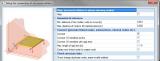
Another powerful part of the toolbox is a function connecting members and nodes. Disconnected analytical model leads to singularities during the finite element calculation. The problem of disconnected model is solved by automatic linking of nodes. SCIA Engineer generates linked nodes, intersections and internal nodes automatically, so you do not need to define anything. A beam can be automatically connected to a slab as a rib. 1D members can be connected with rigid arms. This is useful when you are modelling e.g. a roof structure with purlins and rafters.
Check Structure Data
Checking the structure helps to verify whether all entities in the project are valid and have the required properties. It performs checks for free or redundant nodes and proposes their removal. If doubled members are found, you are notified as well.
Clash check
Clash check is a tool detecting colliding objects in the model. It finds intersecting volumes and highlights all founded conflicts.
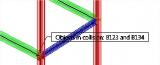
Update
The update functionality in SCIA Engineer allows you to update model in SCIA Engineer by data from another SCIA Engineer project, which means you can easily compare two versions of a model.
Once differences are detected it is up to you to update or reject the new, changed and deleted objects.

Main features are:
- Automatic recognition of changes in the shape of structural members
- Visualization of the differences in the model (highlighting)
- Update of all or selected differences
- Update of graphical structural shape and/or geometry of the analysis model
- Storing of several variants of the model and compare them visually
video tutorial
Video demonstrating the application of BIM Tools to mport an IFC file with a structural model followed by its alignment and conversion into an analysis model. (Video prepared by Mr Ivan Beles, SCIA Datenservice, Austria)

Allplan Bimplus link
The Allplan Bimplus portal is a powerful tool for cross-system and interdisciplinary cooperation and it is open to all software in the construction sector collaborating via standard formats such as IFC and BCF. The advantage of such system is an easy collaboration and sharing of models including all the related information. You can easily upload your model from SCIA Engineer to this portal with the help of IFC file on the background. After the upload, you can use a variety of powerful tools like task board management. This can be used for effective communication with other involved parties like BIM manager, MEP designers, architects and draftsmen. The task board includes an option to import / export all issues and tasks into a BCF file and send this to external partners outside Allplan Bimplus. Moreover, you can use the integrated revision system to back up the progress of your work.

Vyzkoušejte SCIA Engineer sami
Objevte, jak vám náš software a naše služby mohou pomoci zefektivnit vaši práci. Vyzkoušejte zdarma 30-denní zkušební verzi.
Stáhnout plnou 30-denní zkušební verzi