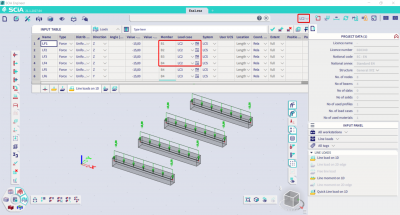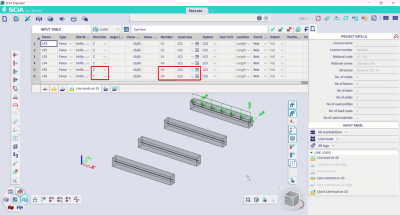Copy loads by using input table
The table editor can be used to input, copy and amend loads on the structure. This FAQ will show how to copy loads with references to an element to other elements and how to copy and apply free loads.
Free punctual loads
As a first step, a free load needs to be created in the project.
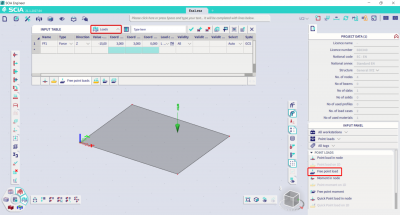
You can copy the rows from the input table to excel by selecting all the rows and copying them with the shortkeys CTRL-A and CTRL-C. In the Excel file, you paste these copied rows. You can create new loads in excel, check each line to make sure:
- The name is different;
- The coordinates are different.
In this case, 6 copies of the load at a distance of 1 m in X direction have been set in excel.
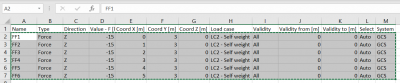
Once the Excel sheet is correctly filled, you just have to copy/paste the loads in SCIA Engineer in the first free cell.
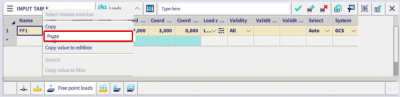
The result obtained is the copy of the free load along the X-axis.
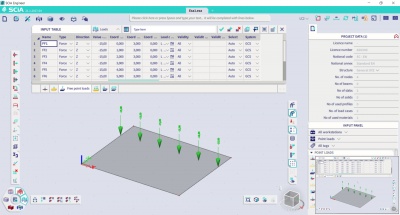
In case you have several load cases, you can fill in the Excel sheet that a load has to be stored in a different load case, as shown in this second case.
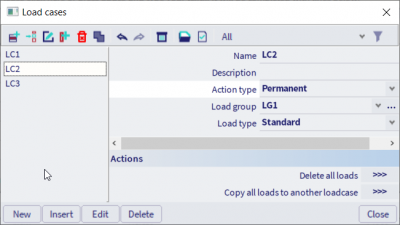
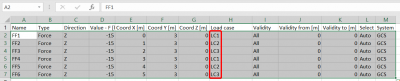
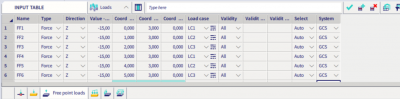
Load on beam
As a first step, a load on a beam needs to be created in the project.
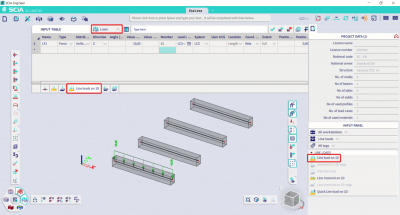
You need to export the table to excel. In the Excel file, you have to check each line to make sure:
- The name is different;
- The member name is different;

This is the main difference between a free loads and another load type is the fact that all other loads are tied to an element. It is possible to add a load on the same member only in the case:
- The load is added to another load case

- The load has a different direction

Below the result of copying line loads through the Table Input: