This MS Excel VBA-based tool creates train loads on multiple 1D members, which can be imported via XML to SCIA Engineer.
Instructions
- Make a backup copy of your SCIA Engineer project
- Creating a "Running Length" in this excel workbook
- Go to the Params-sheet in this excel workbook
- In the "Train Running Length Definition - Table", input values for:
- Beam Name: -> this are the beam names from your SCIA Engineer project
- Length: -> input the length of each beam
- Calculated fields:
- Σ Run: -> sum of the total length of all inputted beams in each Running Length.
- Creating a "Train Load" in this excel workbook
- Go to the Params-sheet in this excel workbook
- In the "Train Load Definition - Table", input values for:
- Dir: -> input 'X', 'Y' or 'Z'. These directions taken according to the LCS of the beam.
- Load: -> input the value of the load
- Offset: -> input the position of each load along the direction of the Running Length.
- Calculated fields:
- First position, First load: -> first (generated) position of the first load of the Train Load on the Running Length -> compare this value with the beginning of your Running Length.
- Last position, First load: -> last (generated) position of the first load of the Train Load on the Running Length -> compare this value with the beginning of your Running Length.
- First position, Last load: -> first (generated) position of the last load of the Train Load on the Running Length -> compare this value with the end of your Running Length.
- Last position, Last load: -> last (generated) position of the last load of the Train Load on the Running Length -> compare this value with the end of your Running Length.
- Creating a "Limited Running Length" in this excel workbook
- Go to the Params-sheet in this excel workbook
- In the "Limited Running Length - Table", input values for:
- First position on Run: -> refers to the first position of the Offset point (Train Definition) on the Running Length
- Step Size: -> a new load case will be genereted for each step. Input the step size.
- Number of Steps: -> Input the number of steps that will be generated. Number of generated load cases = Number of Steps + 1
- Calculated fields:
- Last position on Run: -> refers to the last position of the Offset point (Train Definition) on the Running Length
- Configuration
- Load Case name: -> prefix for the generated load case names
- Load Group name: -> the name of the Load Group. All generated load cases will be assigned to this exclusive load group.
- Load name: -> prefix for the generated load names
- Generating the Train Loads on 1D Members
- Go to the Params-sheet in this excel workbook
- Click the [Generate Data of Input Sheet]-button
- Exporting the generated Train Loads on 1D Members from this excel workbook
- Go to the Input-sheet in this excel workbook
- Click the [Export XML]-button
- Input a name for the XML-file that will contain the definitions of the generated Train Loads on 1D Members
- Importing the generated Train Loads on 1D Members into SCIA Engineer
- Open SCIA Engineer
- Open the .esa project from point 1. (see above)
- Select Main menu > File > Update from > XML file, and select the exported XML file from point 2. (see above)
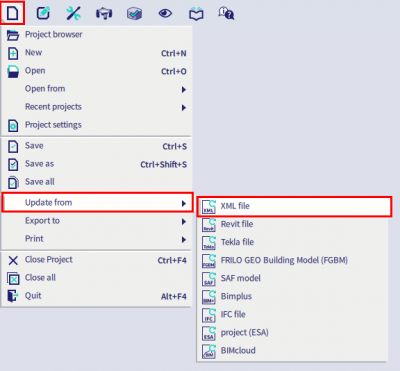
This is not official SCIA software and these community addons are delivered without any warranty or guarantee. So always verify the imported data. If you have any feedback, comments, requests, please feel free to contact us at our e-mail [email protected].
