Batch analysis via ESA_XML
SCIA Engineer offers the possibility to perform BATCH analysis using XML input files.
In order to enable this possibility, you need to prepare both an .esa file and an .xml file: these two files serve to contain the model to be analyzed as well to describe the desired output results.
Note that you can use an “empty” .esa file while describing the whole model in the .xml file or vice versa (you can use an empty .xml file while describing the whole model in the .esa file). However, the desired results can be set only in the .xml file.
Concerning, the .xml file, this can be easily prepared in SCIA Engineer via Main menu > File > Export to > XML file
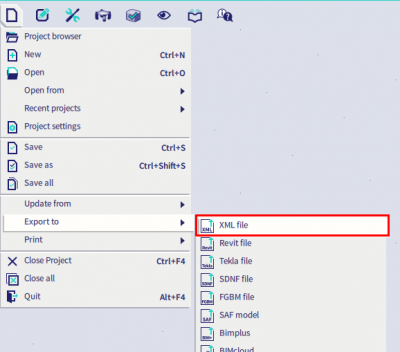
Once both the .esa and the .xml files are ready, the batch analysis can be run by using Windows PowerShell. Note that in order to properly execute the ESA_XML command you must move to the folder where the ESA_XML file is located (for example C:\Program Files\SCIA\Engineer22.0 for SCIA Engineer 22.0 64-bit)
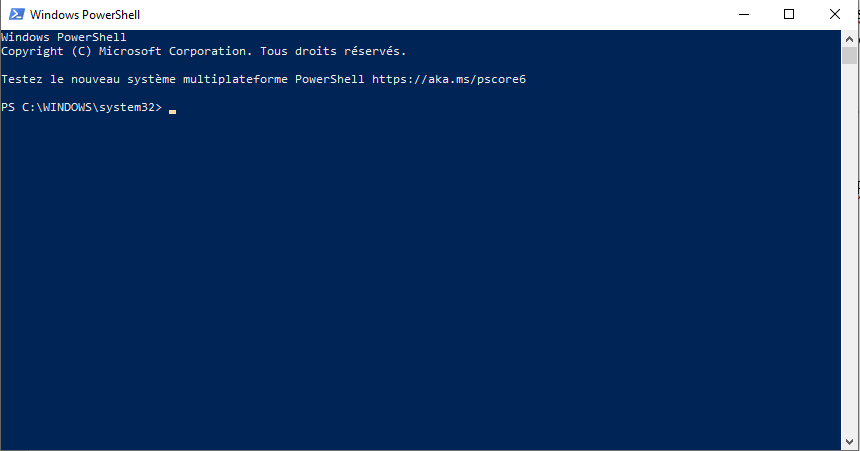
The syntax to use in order to run an analysis is the following (note that the parentheses are not needed, they serve only for readability purpose):
ESA_XML (XXX) (input1) (input2) /t(output type) /o(output file)
- XXX is the type of analysis to run: LIN (linear), NEL (nonlinear), STB (stability), EIG (modal)
- Input1 is the path/name of the input .esa file
- Input2 is the path/name of the input .xml file
- Output type is the type of output file (HTML, PDF, RTF, XLSX, DDS, TXT)
- Output file name is the path/name of the output file
Example: ESA_XML LIN C:\mydir\test.esa C:\mydir\test.xml /tTXT /oC:\mydir\test.txt
This command line run linear analysis on the files test.esa and test.xml and produce a TXT formatted output file named test.txt.
We would advise as well to put all locations/names between double quotes, for example "C:\mydir\test.esa"