Round coordinates
After a structure has been imported to SCIA Engineer (from a third-party CAD software), it may contain little inaccuracies in the coordinates. To be exact, the coordinate values contain too many digits after the decimal point. At first sight, the numbers look nice, as if rounded, but this is only because the numbers in the cells of the property window are rounded for the display. The amount of displayed decimal digits is defined in the Units settings and by default the length units are set to 'meters' with 3 decimal places. If you want to edit the number, however, it becomes clear that it is in fact a number with a lot of decimals:
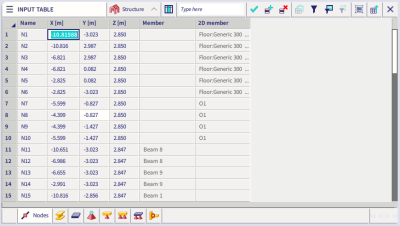
This may cause problems or errors in subsequent work with the model, e.g. during mesh generation, or when using load-panels, especially with the 3D wind load engine.
The input table allows you to round values directly in SCIA Engineer. You can apply this to all numerical data (coordinates, values of loads,…). When multiple cells are selected in the table grid they are all rounded.
- Open Input table via Main menu > Tools
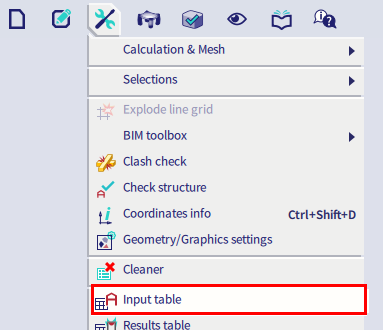
- Right-click in the editbox and select the option Round (or use the 'Tilde'-character)
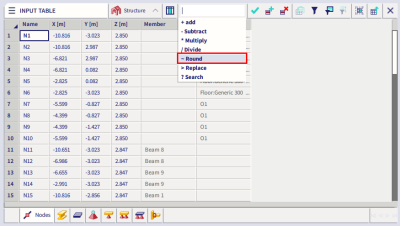
- Set the number of decimal places for rounding
- Select the cells you want to round, for example:
- Shift + click-left mouse button (or drag with the left mouse button to select the cells): select the area you want to round, then confirm by Apply edit
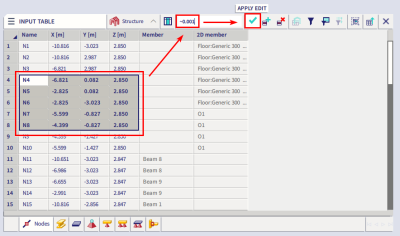
- Click left mouse button in the corner of the table to select the entire table (or use Ctrl+A), then confirm by Apply edit
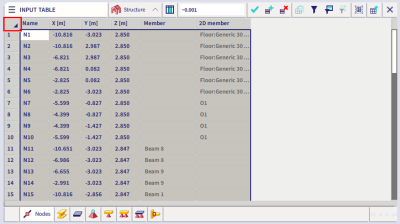
Remark: the coordinates can also be exported to Mircrosoft Excel. There, you can round the numbers. You have to be carefully, because if you copy the area back to the Input table, then the numbers will be copied back. Therefore, it is good to copy and paste the values in MS Excel over the same place using the “Values” only option for the paste action.