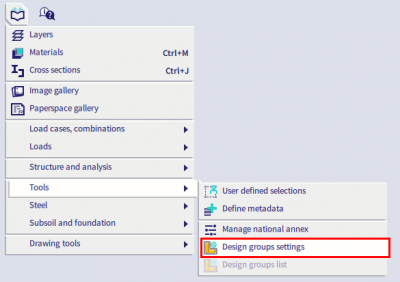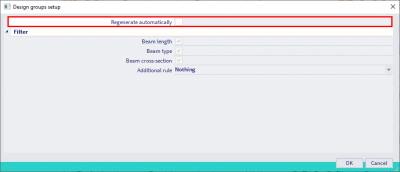Increase speed of SCIA Engineer
Below you can find some tips to increase the speed of working with SCIA Engineer and the speed of calculations in SCIA Engineer.
Exclude SCIA Engineer from the virus scan
It can happen that a virus scan decreases the speed of the program SCIA Engineer, especially during the analysis when a large number of temporary files are created. You should not turn it off completely (which can be dangerous!), but you can exclude specific programs from the scanning process. An example of how this can be solved is given below for a Symantec protection.
Configure the settings to exclude files, folders and processes:
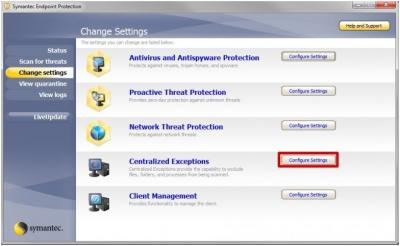
Here you can add specific folders and subfolders of SCIA Engineer:
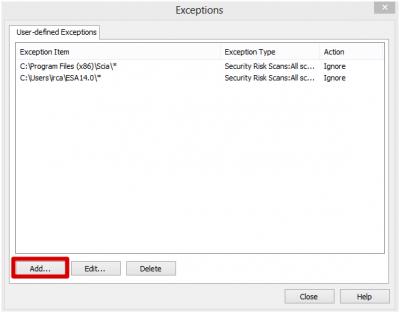
Tip: In some circumstances, files used during the calculation cannot be written or read by the solver. Therefore, it is advised to add also the Temp folder to these exceptions.
You can find the location of this temporary folder by going to Main menu > View > Global UI settings > tab Templates & directories:
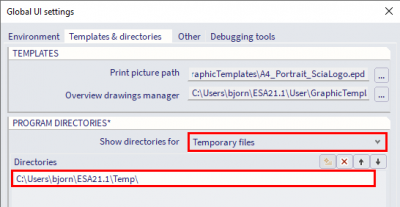
As summary you can find all recommended folders and executables in following FAQ-page: Exceptions for antivirus
Exclude SCIA Engineer from running on E-cores
In some cases - SCIA Engineer can start to run exclusively on the E-cores (efficient cores) of the processor – while keeping the P-cores (performant cores) free to run other tasks on your computer. This can slow down the calculation process drastically. You can contact [email protected] for more information.
You can overwrite this manually to always keep SCIA Engineer processes running on all the P-cores.
First, download the free windows program CoreDirector: https://bitsum.com/apps/coredirector/
Add all the following processes to be kept off the E-cores:
- SciaEngineer.exe
- EsaEngineeringReport.exe
- EsaStartupScreen.exe
- Solver64.exe
- SolverM.exe
- DesignForms_CalcExe.exe
- DukeLogin.exe
- XEP_SectionCheck.exe
- ESA_XML.exe
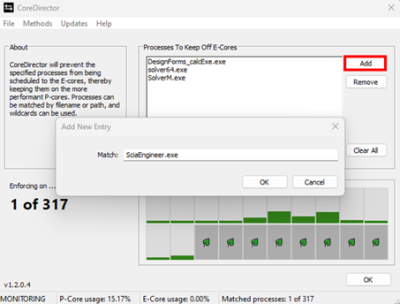
When checking the usage of the cores during the calculation, the difference should be clearly visible:
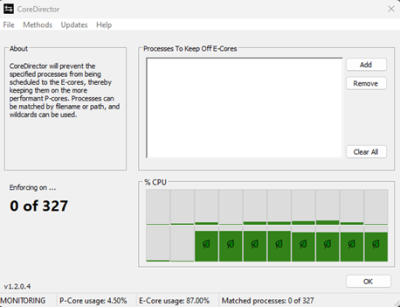
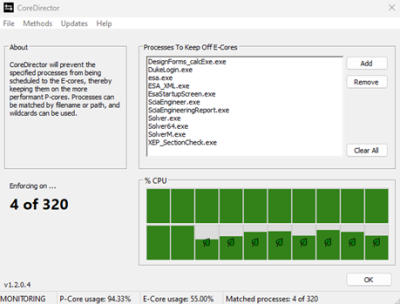
In some cases CoreDirector has no (or only limited) effect. In that case you can try to deactivate the E-cores directly in the BIOS. The procedure for it can depend on the motherboard, following link provides an example for Intel: https://www.intel.com/content/www/us/en/support/articles/000092468/intel-nuc.html
Exclude SCIA Engineer from Windows Search Indexing
In order to speed up the search process, the search indexing service scans through the files and folders on the Windows system and records information about them in an index file. However this also consumes resources of the system, so it is beneficial to exclude the search indexing for SCIA Engineer.
In the Control Panel, you can go to Indexing Options:
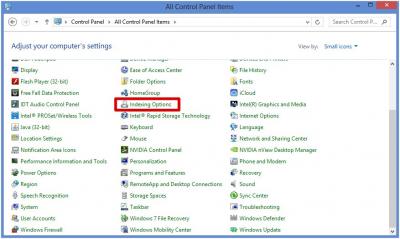
Here you can click Modify and deselect the same folders as were described in the previous point:
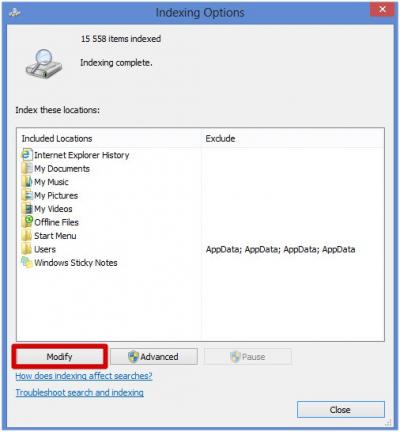
Remark: These tips do not only provide solutions for slow calculations, but they can also prevent crashes.
Design groups settings
Via Main menu > Libraries > Design groups settings you can change deactivate the option Regenerate automatically