User interface components not visible
Components like Input table, Results table, Report preview and Report are accessible via Main menu > Tools:
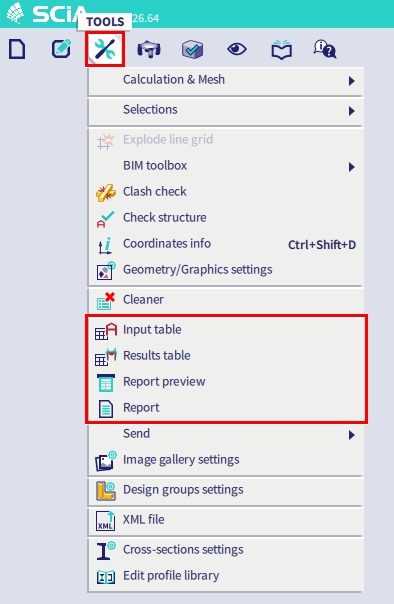
Other components such as the Process toolbar and the Input panel should always be open in the workspace, but they could be minimized:
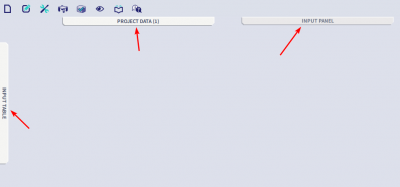
Clicking on the respective component should open the component again.
If a component seems to be really missing in the workspace, you can try to restore the default settings via Main menu > View > User configuration:
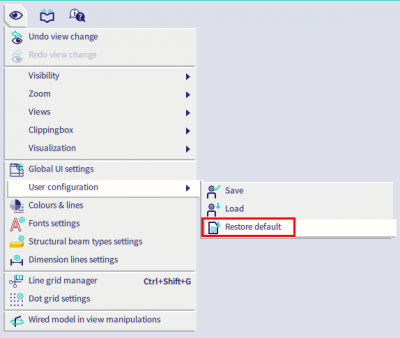
Note that you will lose user-defined settings such as personal hotkeys when you restore to the default settings. To avoid this you can also load a saved user configuration if you have one stored earlier.
In case that the default user configuration is also giving issues, you can close SCIA Engineer and delete the file User.config in the (hidden) folder C:\Users\*username*\AppData\Local\SCIA\SCIAEngineer **.* (**.* is the version of SCIA Engineer, for example 21.1). Afterwards when launching SCIA Engineer, the User.config file should be created again.
When a dialog seems to be hidden or minimized, you can try to execute the key combination 'Windows home button + Shift + arrows' in order to display the invisible window. It might be possible that these key combinations need to be repeated several times in order to complete this procedure. Also 'Alt + Space bar + arrows' can help to move a window.