Keyboard hotkeys
Improved usability is one of the key areas we focus on in SCIA Engineer for boosted productivity of our users. Using shortcuts can save you a lot clicks and thus, shorten the time and make working with the software easier. In SCIA Engineer, you can use default shortcuts as well as customized shortcuts created by you or your colleagues.
Default hotkeys
The default shortcuts cover the most frequently used commands and actions, for example those in the main menu. In the table below you can find the default shortcuts. Be aware that some shortcuts are only available since version 22.0
| Action | Shortcut |
| Close SCIA Engineer | Alt+F4 |
| Close project | Ctrl+F4 |
| Open material library | Ctrl+M |
| Select all | Ctrl+A |
| Add 1D member | Ctrl+B |
| Add column | Ctrl+Shift+B |
| Copy | Ctrl+C |
| Hide selected elements | Ctrl+D |
| Hide unselected elements | Ctrl+E |
| Open cross-section library | Ctrl+J |
| Open combinations dialog | Ctrl+K |
| Open load cases dialog | Ctrl+L |
| Open new project | Ctrl+N |
| Open existing project | Ctrl+O |
| Print modelling screen | Ctrl+P |
| Toggle visibility | Ctrl+Q |
| Rotate | Ctrl+R |
| Save project | Ctrl+S |
| Save as | Ctrl+Shift+S |
| Add 2D member | Ctrl+T |
| Add wall | Ctrl+Shift+H |
| Visibility by layers | Ctrl+W |
| Move | Ctrl+X |
| Redo | Ctrl+Y |
| Undo | Ctrl+Z |
| Delete selected elements | Del |
| Repeat last command | Enter |
| End command | Esc |
| Type in SCIA spotlight | Space |
| Open coordinates info | Ctrl+Shift+D |
| Match properties | Ctrl+Shift+F |
| Open linegrid manager | Ctrl+Shift+G |
| Refresh results | F5 |
| Recalculate model | Ctrl+F5 |
| Open calculation dialog | Ctrl+Shift+F5 |
| Tracking guides on/off | F7 |
| Ortho on/off | F8 |
| Move UCS | F9 |
| Move UCS according to local member LCS | F10 |
| Switch workplane | F11 |
| Reset UCS to GCS position | Ctrl+F11 |
| View perpendicular to workplane | F12 |
| Open 3D graphic analyzer | Ctrl + F12 |
| Isometric/perspective view | Ctrl+Shift+F12 |
| Zoom in | Ctrl+ + |
| Zoom out | Ctrl + - |
Change hotkeys
It is possible to edit shortcuts in SCIA Engineer. Changing the shortcuts in SCIA Engineer can be easily done in the main menu or with the SCIA spotlight.
- For every function in the Main menu, it is possible to assign a shortcut by clicking at the right side and inputting the shortcut.
- For every function which is not a part of the Main menu, such as the function in the input panel, you can assign a shortcut with the SCIA spotlight.


The used shortcuts are stored in the user configuration file which you can find here:
C:\Users\<USERNAME>\AppData\Local\SCIA\SCIAEngineer 22.0
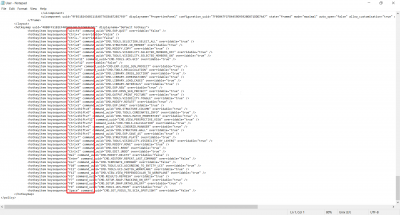
After making changes in SCIA Engineer and closing it, this configuration file will be updated. This means this file can be used to share a set of standard shortcuts enabling you to work in a customized environment, for example, that can be easily shared within the whole company.