Input improvements
One of the aims of the new user interface of SCIA Engineer presented in version 21, was to make it as easy as possible to input your structure in SCIA Engineer. Also version 22 brings several extra improvements, to make sure that the latest SCIA Engineer is even more easy to use than before!
Switching between load cases using arrow keys
The first one is the option to switch between load cases using arrow keys instead of your mouse. In SCIA Engineer 21, this was only possible with your mouse, which is significantly more time consuming than using the arrows, which is now available in SCIA Engineer 22. Moreover, for load cases, as well as for all other combo boxes in SCIA Engineer, when clicking on it, you will jump directly to the selected value in the combo box, instead of scrolling down to find the expected value, which happened often in the previous versions.
Automatic evaluation of formulas
The automatic calculation of inputted values using formulas (with syntax starting with "=") is now available in the input fields in the new UI. These formulas get evaluated when confirmed and the result value is assigned as the new value. The following functions are supported:
- + - / *
- ( )
- power ^
- basic functions: sqrt, exp, ln, log, sin, cos, ...
- constant: pi
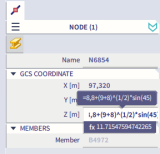
Parametric input
Next to the formulas, also parameters can now be used in the new interface. For this, the functionality “Parametric input” must be enabled in the settings. Once parameters are created, they can be assigned in the Property Panel to the required properties.
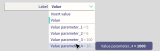
Improved legibility in SCIA Spotlight
When running a command in SCIA Engineer, SCIA Spotlights tells you what you need to do. This was often not well visible due to the grey colour of SCIA Spotlight bar. SCIA Spotlight will now light up when a command is executed, so it is easier for users to read what to do as a next step.
Direct access to SCIA Spotlight
When you, as a user, want to type something in SCIA Spotlight, you always needed to click in SCIA Spotlight first to set the focus there. From now on you can directly start typing, since SCIA Spotlight is automatically activated when a command is running.
Filtering in Input Table & Table Results
Both in the Input Table and in the Table Results, filtering is now possible. You can filter by all properties in the table (values and text). In addition, you can also use expressions <, >, >=, <=, = , which works for numerical AND text fields. For text fields, it filters by the numerical part of the value (for example Names of nodes N1, B2, N3, ... , N50 can be filtered using expression "<20", which means that nodes N1, B2, N3 to N19 will be shown. Alternatively, the expression "<N20" would produce analogous result – displaying nodes N1, N3 to N19 (not B2). Also filtering by an interval is possible. Notation "(XX;YY)" represents an open interval between XX and YY and “<XX;YY>" is a closed interval between XX and YY – both options are applicable to both numerical and text fields.
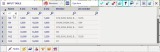
Simultaneous editing of multiple values
SCIA Engineer 22 allows for modification of multiple cells values in one step. You only need to make your selection, and then you can type what you want to do:
- perform a numerical operation (+ - / *)
- round numbers (~) where 0,01 rounds off to 2 decimals
- replace >
- search (?)
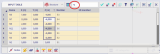
Surface load viewer
The surface load viewer is a new feature allowing the user to visualize and therefore check the applied surface loads on 2D members. This tool is particularly useful when checking the correct user input of variable surface loads on 2D members like earth/soil pressure, free loads, traffic loads or wind loads. An interesting characteristic of this new feature is the introduction of “diverging” colour maps. These, thanks to the variation between two user-selected colours (Figure 1) allow the user to immediately check the intensity, sign (positive/negative) and gradient of the applied load (Figures 2 and 3).
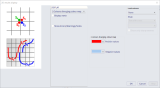
Figure 1: Newly introduced user-configurable diverging colour maps


Figure 2: Diverging colour map compared to rainbow colour map for the case of only positive values.


Figure 3: Diverging colour map compared to rainbow colour map for the case of both positive and negative values.
Evaluation of results
Several improvements were implemented to optimize the workflow (and often also speed it up) and simplify the way of working with the software, with the aim to make it easier to review results in SCIA Engineer.
Refresh & Repeat hot keys
The first one is the F5 hotkey for refresh of the results on the screen. Moreover, you can now also assign a hotkey to repeat the last performed command.
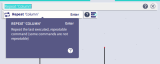
Hiding results
When evaluating the results, it was not always clear how to deactivate the visibility of the results. They often stayed active on the screen. In fact, there has been a “trash bin” icon, where you could drag the results to hide them, but this was not clear to everyone. In SCIA Engineer 22, you can close the results panel using a cross icon at the top of the result panel.

Indicating availability of results
For you as a user, it was not clearly visible if the project had been calculated and results available. This is now indicated on the Process Toolbar: if the results icons are greyed out, no results are available.
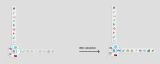
Integrated Design Forms
One of the features missing so far in the new UI in SCIA Engineer, in comparison with the old UI, was the possibility to link your own checks made in Design Forms directly into SCIA Engineer. From SCIA Engineer 22 on this works again exactly the same way as in the older versions, of course, with a new, transformed interface.
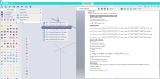
3D wind load generator
Transparent 3D wind data visualisation
The ability to verify the input/output values of automatic load generators is important for a user to gain confidence in the tool and in its results as well as to be able to justify the results before the engineering control office. An important step in this direction has been done through the new 3D wind data visualization features. Starting from SCIA Engineer 22, the visualization of applied wind loads is based on a two-colour visualization (configurable by the user). The advantage in comparison to the old solution is that the new feature allows the user to clearly and immediately tell the zones of the building envelope subject to pressure from the zones subject to suction (Figure 1).

Figure 1: Newly introduced user-configurable two-colour 3D wind load visualization of pressure and suction zones.
Moreover, the new solution allows the user to display, for each wind zone, labels with the values of applied net pressure as well as peak velocity pressure used in the wind calculation (Figure 2). This enables the user to quickly verify the load applied by the automatic 3D wind generator.

Figure 2: Newly introduced labels for applied net pressure and peak velocity pressure.
New 3D wind load engine
Designing a structure with respect to wind load can represent a tedious and time-consuming task due to the number of parameters and geometry-dependencies to be considered. An automatic wind load generator represents a real benefit especially if it is able to cover most of use cases the engineers encounter in their daily practice. We are pleased to introduce with SCIA Engineer 22 a brand-new 3D wind load engine which is now able to handle other than fully enclosed structures. It means also structures with openings, canopy roofs and awnings.
The newly introduced 3D wind load generator allows the user to quickly generate loads on mono-pitch and duo-pitch canopy roofs (Figure 1) based on Eurocode EN1991-1-4.
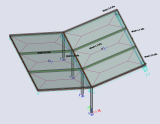
Figure 1: New 3D wind load generator, example on canopy roof.
The new tool also allows the user to generate wind load on awnings (Figure 2) based on German NA/V of Eurocode 1991-4, French CNC2M guidelines and British PD6688-1-4-2015 guidelines.
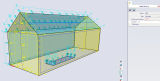
Figure 2: New 3D wind load generator, example on building with awnings.
And last but not least, the new 3D wind load generator correctly calculates the wind load on structures with openings based on Eurocode EN1991-1-4 (see example in Figure 3 below).

Figure 3: New 3D wind load generator, example on building envelope with openings and awnings.
Traffic load patterns
The ability to quickly select and apply code-defined load patterns allows the users to save their precious time in the modelling workflow. In SCIA Engineer 22 the library of traffic load patterns has been largely extended by code-based loads from EN1991-2, French SETRA guidelines and French Fascicule 61 guidelines (Figures 1 and 2).
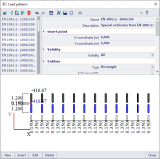
Figure 1: Newly introduced traffic load scheme based on EN1991-2.
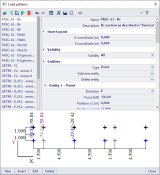
Figure 2: Newly introduced traffic load scheme based on French SETRA and Fascicule 61 guidelines.
Belgian NA for EN 1990
In version 22, two improvements have been made with respect to the Belgian National Annex to EN 1990. They concern the combination rules for category H loading and the reliability classes.
Category H loading
Most national annexes allow as an exception not to combine Category H loading with wind and snow loads in a Eurocode combination. This setting, if required, can be activated in the National Annex setup of SCIA Engineer. However, the Belgian National Annex states that this rule is only valid for serviceability limit states.
Starting from version 22, if the Belgian National Annex is selected and the ‘Category H loading not to be combined with snow or wind’ setting is activated, this option will only be applied to Eurocode SLS combinations, but the loads will still be combined for ULS combinations.
Reliability class
In the standard Eurocode, the reliability classes are handled via a reliability class factor that is multiplied by the load factors in load combinations. The Belgian National Annex however has chosen to keep a different method for the reliability classes. Version 22 of SCIA Engineer now supports also this method, where the reliability class immediately imposes a final load factor for each type of loading instead of using the multiplication.


Want to try SCIA Engineer yourself?
Explore how our software and services can help you optimise your work and boost your productivity. Try it for yourself with a free 30-day software trial.
Download a free 30-days full trial